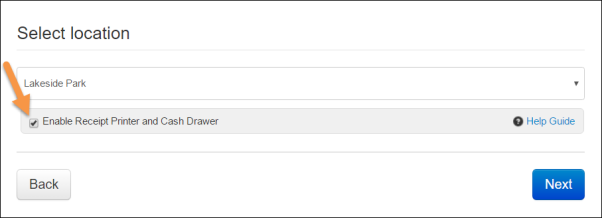Testing the Thermal Printer
Firefox (Recommended)
1. Log in to RecDesk Director and click Go To POS;
2. Choose a Location;
4. Check off Enable Receipt Printer and Cash Drawer;
5. Click Next;
6. On the POS terminal, click Actions, then click Test Receipt Printer;
7. Click Print Test Receipt.
Chrome (Not Recommended)
2. Follow Firefox steps listed above.
The Actions button from the POS terminal will allow you to Open Cash Drawer, Test Receipt Printer, and Deactivate/Activate Receipt Printer and Cash Drawer.