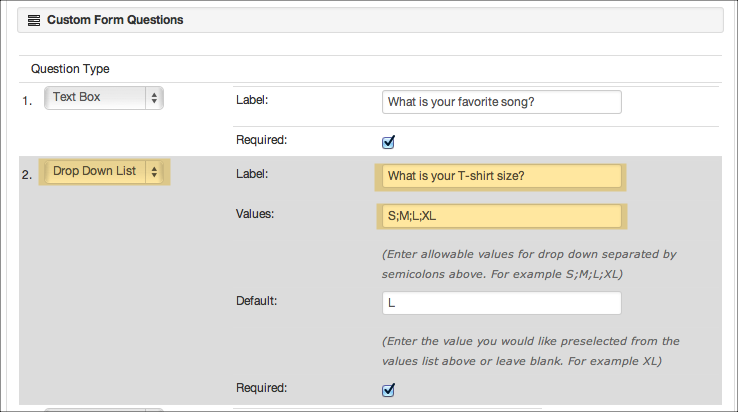Creating and Modifying Programs
Adding new Programs and modifying existing ones begins on the
The Program List page. To add a new Program, click Add New Program from the Program submenu or click Actions, then Add New Program. To modify an existing Program, simply click on it from the Program List page and click the Edit button.
Prerequisites - Before adding a Program, you should create Program Types and General Ledger Accounts that are appropriate for you organization. See Managing Custom Lists.
Basic Workflow
-
If you would like support for Drop Ins, select either Yes - Preregistration Required or Yes - No Preregistration Required from the Drop In Support drop down. See Facility Check Ins for how Drop in Support can be used.
-
If you'd like to make the Program schedule appear on the Director Flex Calendar, check Show Schedule on Internal Calendar. It is most often checked, but may be unchecked if you're using a Program to track registrations/usage outside of the normal workflow. Default is checked.
-
If you would like Online Registration to only be available for specific window of time, enter an Enrollment Begin Date and/or Enrollment End Date. You can also optionally Set Specific Time(s) for one or both of these dates.These date(s)/time(s) only impact Online Registration. You will always be able to register individuals in-house (via RecDesk Director) at any time.
-
Custom Questions - Custom Questions are used to collect further information from registrants at the time of registration. A common Custom Question might be:
What is your t-shirt size? Responses to these questions then appear on the Detailed Roster.
See the Custom Questions section of Program Fields for more detailed information.
Example of defining a Custom Question for asking t-shirt size