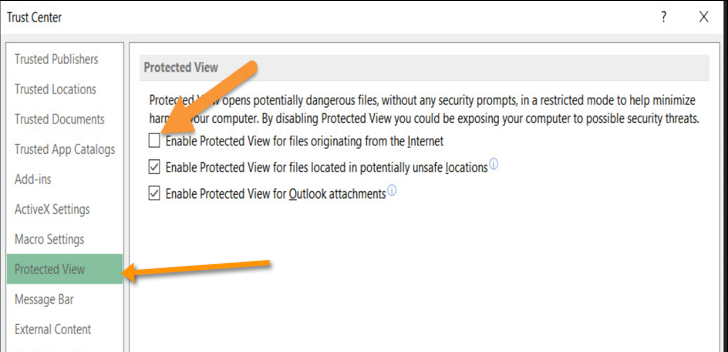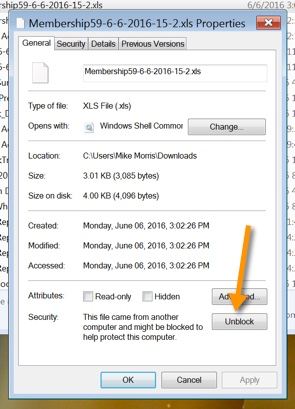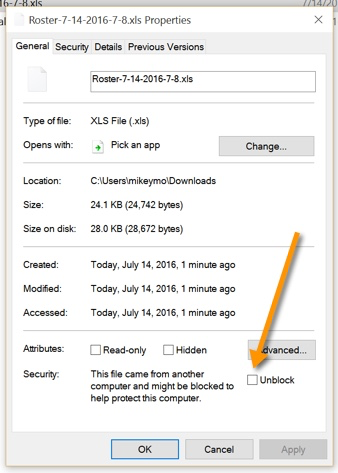Downloading and Opening Excel Files
RecDesk offers the ability to download many lists (such as Rosters, Memberships etc) in Excel format. Depending on the version of Microsoft Office you have in addition to operating system plus related patches, your system may "block" automatically opening these files as part of it's Office File Block Policy. This was first identified in an Office patch that was applied by Microsoft on July 12, 2016.
If you are having issues opening an Excel File downloaded from RecDesk, please take one of the following steps to Unblock the file(s). You can either set a global setting in Excel, or Unblock them on a per-file basis as noted below. **
** Please consult with your IT staff to determine which option is best for your organization
Related MS Update: https://goo.gl/5ez2nN
Configure Excel to disable Protected View globally
To do this:
1. Open Excel. Click File > Options
2. Click Trust Center > Trust Center Settings > Protected View
3. Uncheck Enable protected view for files originating from the internet
4. Click Ok
Windows 7 - Per File Basis
Navigate to where the file was downloaded to and find it in your File Explorer (note: this is usually always your Downloads Folder unless you have changed Default). Right click on the file you just downloaded and choose Properties. Click on the Unblock button and then click Apply. You should now be able to open the file.
Windows 10 - Per File Basis
Navigate to where the file was downloaded to and find it in your File Explorer (note: this is usually always your Downloads Folder unless you have changed Default). Right click on the file you just downloaded and choose Properties. Check the Unblock box and then click Apply. You should now be able to open the file.