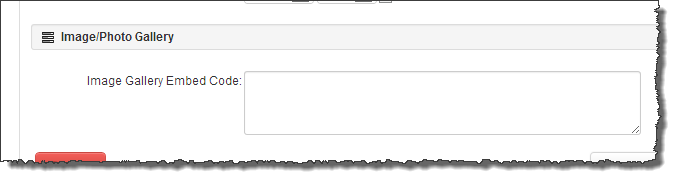DropShots - Individual Photos
RecDesk allows you to display individual photos in your RecDesk Community portal by allowing you to include "embed code" from DropShots**.
Creating Embed Code for individual photos using Dropshots:
2. While logged into your DropShots account, hover over the photo you want to add to your facility definition or Community portal, and click on the little pencil icon
3. Click View details
4. Click on the  (Embed code) icon
(Embed code) icon
5. Highlight the code labeled "Html code", and copy it to the clipboard
** Dropshots is third-party software and is not affiliated in any way with RecDesk. We cannot guarantee the reliability or continued support of third-party software
 (Embed code) icon
(Embed code) icon