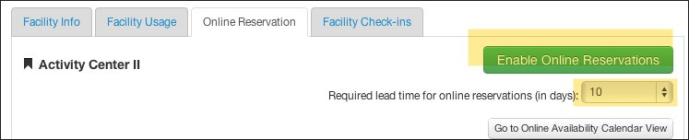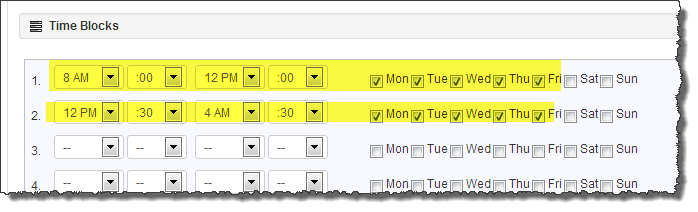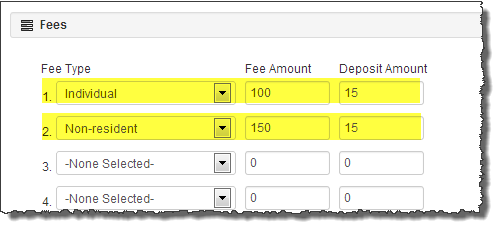Enabling Online Reservations
By default, Facilities are not available for online reservations. This feature must be explicitly activated for each facility where this is desired.
Turn On Online Reservations for the Facility
Navigate to the Facility you would like to enable Online Reservations for and click the Enable Online Reservations button. You may also optionally set a required Lead time for the public to make online reservations by setting the Required Lead Time drop down.
Build Availability Calendars for Online Reservations
Before people can actually reserve facilities online, Availability Schedules must be set up. It is these Availability Schedules that specify when (dates and time blocks) facilities can be reserved and for how much (applicable Fees).
It is common to have multiple Availability Calendars per facility - each named after the associated time block - for example Hourly Reservations, Half-Day Reservations and Full-Day Reservations. Naming them in this manner gives them context when members of the public see them on your RecDesk Community portal and when you're working with them in-house.
-
Set up the time blocks that apply to this schedule
-
Start Time, End Time and Days of Week it applies
-
Repeat this for each time block available - i.e. if it was a Half Day availability schedule, you might have two time blocks as follows:
-
8AM - 12PM, Monday, Tuesday, Wednesday, Thursday and Friday
-
12:30PM - 4:30PM, Monday, Tuesday, Wednesday, Thursday and Friday
-
Assign appropriate
Fee Types,
Fee Amounts and
Deposit Amounts (Fees can be set to be applicable to Only Residents or Only Nonresidents. See Setting Up Residency Requirements)