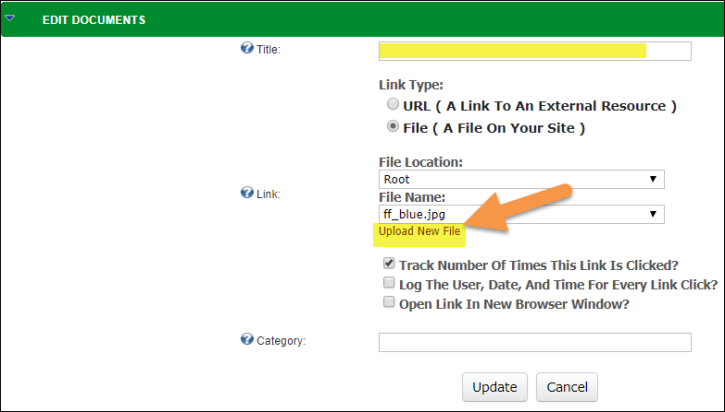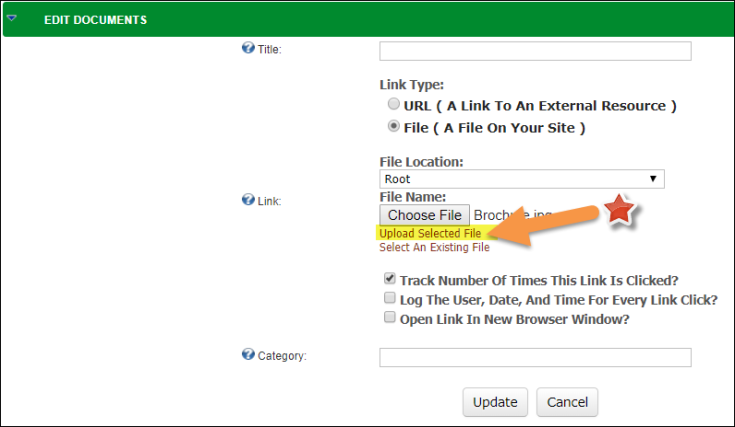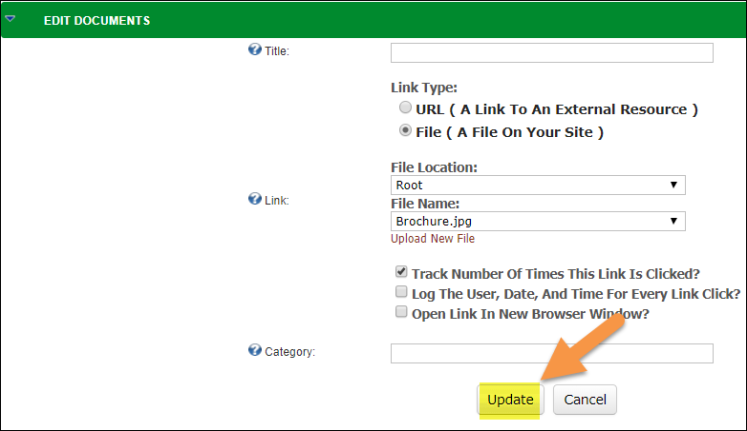RecDesk gives you the ability to upload documents to your RecDesk Community portal on any page you'd like via the documents widget.
Adding New Documents
2. Click Add New Document
3. Give it a Title and click Upload New File
4. Click Choose File and select the file from your hard-drive
5. Click Upload Selected File and wait until the file uploads completely
6. Click Update...and that's it.
Updating Documents
2. Click on the pencil icon to the left of the document you would like to update
3. Follow the steps starting at #3 above as to how to update and save the document **
** Please use a different filename on your hard-drive for the updated version of the file. The reason for this is that sometimes the old file is cached and that version of the file will be downloaded to the user's desktop instead of the new version.