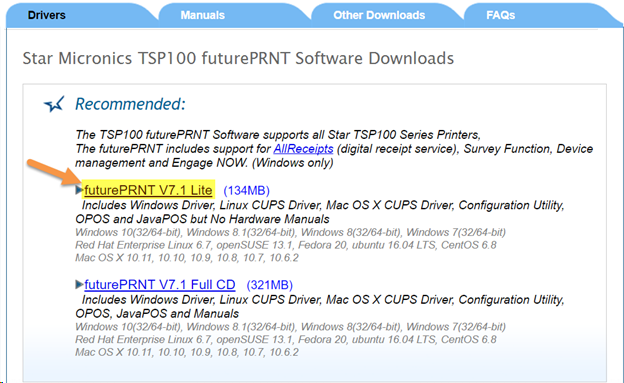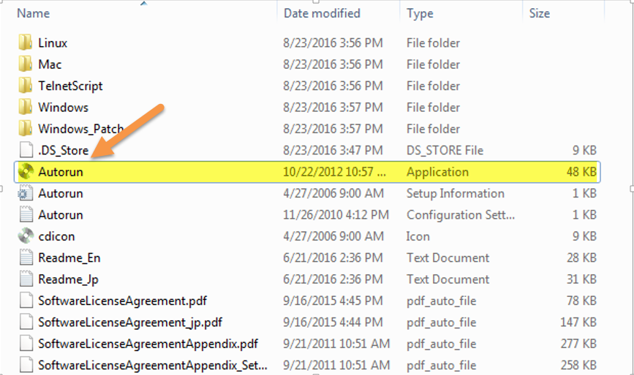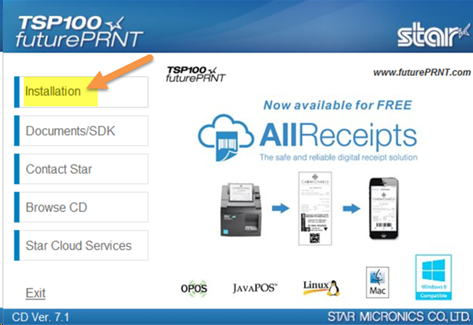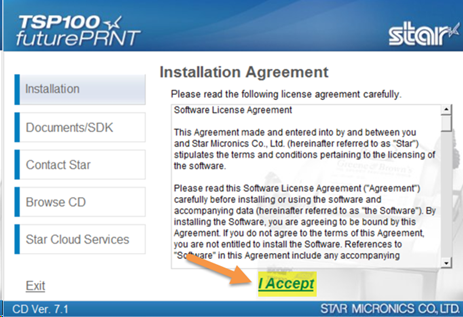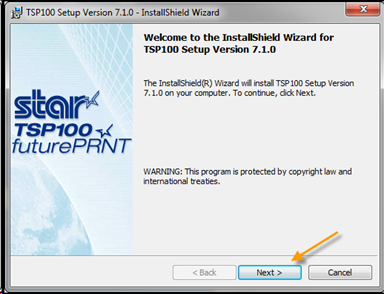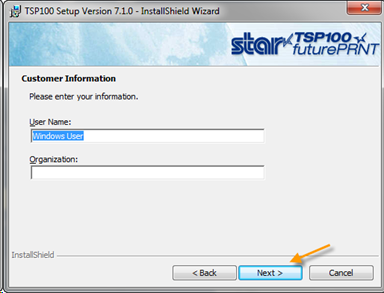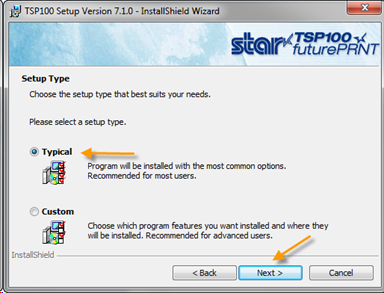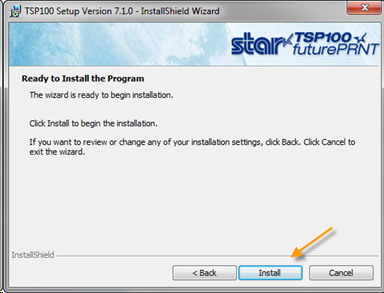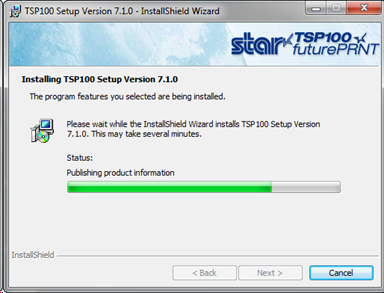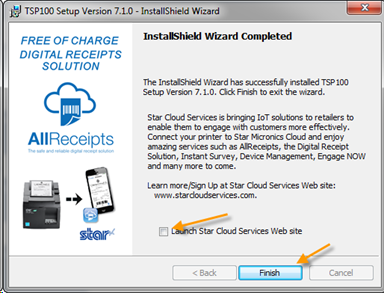Setting Up the Thermal Printer
Printer Drivers
NOTE: You don’t necessarily need to have your printer connected to your computer at this point
1. If your printer came with a CD-ROM then insert it on your CD-ROM Drive and go to the next step, otherwise you can download the drivers directly from StarsMicronics official web site.
(http://www.starmicronics.com/support/default.aspx?printerCode=futurePRNT)
Download the Recommended “Lite” version of the driver.
Once the download is finished then go to your Downloads folder and unzip the file “tsp100_v710_lite” (right-click on the file, click Extract All…, then click Extract).
Note: file name might be slightly different depending on the version of the driver you downloaded.
Go to the folder that was created and click on the Autorun Application**.
** If the installation window doesn’t open, you may need to install the Direct Play Windows feature. If that is the case, the Windows Feature task will appear at the bottom of the screen. Click on it, then click Install this feature. After this installation is complete, click Close and click on the Autorun Application again.
2. You will see the installation window. Click on Installation
3. Then click on I Accept to Accept the License Agreements and allow to run.
4. The installation wizard will appear. Click Next
5. You can leave User Name and Organization the way they appear. Click Next
6. In this screen make sure you select Typical Installation then click Next and on the next screen click Install
7. Wait for the installation to finish; this might take a couple minutes
8. Once the Installation is finished uncheck the Launch Star Cloud Services Web site checkbox then click Finish and the windows will close
Note: you can disregard the Star Cloud Services welcome page or complete it if you’d like.