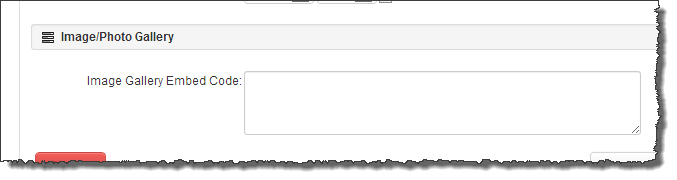RecDesk allows you to display slideshows in your RecDesk Community portal by allowing you to include "embed code" from Shutterfly**.
Creating Embed Code for photos or slideshows using Shutterfly:
2. While logged into your Shutterfly account, click on the My Pictures tab, hover over the thumbnail of the album with the slideshow pictures you wish to embed, click on the drop down menu and click Post to Facebook, blogs,...
3. Give your post a title and optionally, a description and click Send
4. Click on Get embed code
5. The embed code will be highlighted in the box. Copy the embed code to the clipboard
** Shutterfly is third-party software and is not affiliated in any way with RecDesk. We cannot guarantee the reliability or continued support of third-party software